In this article we
will discuss about how to disable comments section in SharePoint Online Modern
Page.
Most of the customers keep on asking SharePoint developer to make their page more interactive or kind of seeking opinion about the articles they published in the SharePoint intranet site.
This feature was not available out of the box in earlier version of SharePoint. To achieve this functionality, we need to build custom feature/component which most of the time causes page load issue or performance issue when it grows bigger.
So, Microsoft included
this feature in the SharePoint modern page to add comments section to make it
more interactive like below.
This is one part of
the story and another part is many of customers they don’t want this feature
enabled in the site as they are not sure about the what type of content will be
published in the comments and it needs to be monitored by admin or we need to
create approval workflow to make the content available to all users in the
company, this will create some overhead to site admin.
In the next section we will see how we can disable the comments.
There are two ways we can disable the comments in the page
The whole steps are depicted in the below picture.
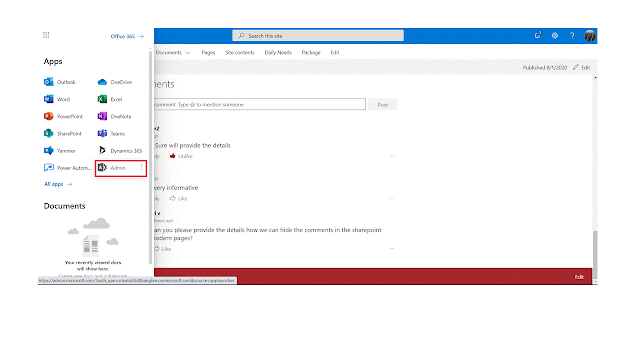
There are two ways we can disable the comments in the page
- Global Scope
- Page Scope
Global scope:
Disabling
the page comments globally will affect the entire tenant. This includes all
sites and all page library.
- Open SharePoint admin center
- Click Settings in SharePoint admin center
- Navigate to Comments section in the page, by default Comments will be enabled for all pages.
- Change the radio button as per the requirement (Disable to remove the comments from the page globally)
Note:
- Changing this option will take minimum 15 minutes to reflect in the pages
- Once global admin disables this option, then Site Owner or Site Member can’t enable back at the site collection level
- Disabling the comments history does not remove the comments added earlier. After enabling it back it will be show again.
The whole steps are depicted in the below picture.
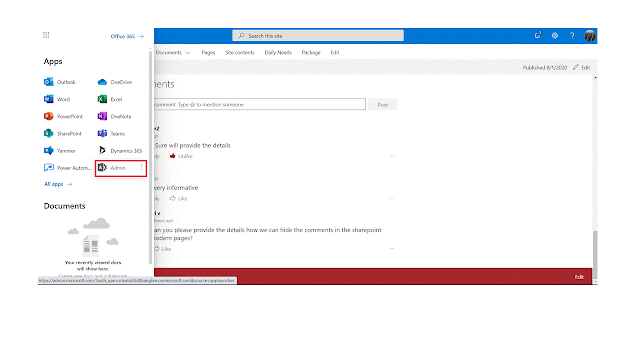
Page scope:
- Click Edit button in the page
- Navigate to the bottom of the page where comments control/section is present
- Toggle the button to off position and automatically comments will be hidden
- Republish the page
Note:
- Disabling the comments history does not remove the comments added earlier. After enabling it back it will be show again
- Users with Contribute/Edit access can enable the comments in the page.
The whole steps are
depicted in the below picture.
Based on the
requirement we can enable/disable the comments at the page and global level.
The information provided in this post (images and steps) are taken on 1st August 2020.
The information provided in this post (images and steps) are taken on 1st August 2020.


No comments:
Post a Comment