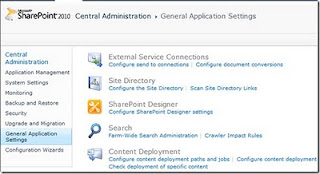
How to get this links?
Follow this steps to get the infopath form services in sharepoint cetral admin.
1) Install the feature "IPFSAdminWeb" either by using stsadm or PS(Powershell)
2) After this feature is installed the infopath form services will be availabel, if this feature is not available then we need to activate this feature explicitly in sharepoint central admin. This can be done through stsadm or PS.
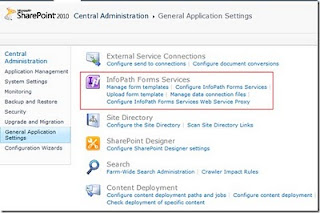
3) If everything works fine then well and good but some times when we click on infopath form services then we will get the page not found error.
Then there should sharepoint version problem. If sharepoint Client Access License is installed then this will cause the problem.
4) How to change the version
Open SharePoint Central Administration and went to the (i.e. upgradeandmigration.aspx on the Central Admininstration site).
In the "Upgrade and Patch Management" section click on the "Convert farm license type" link to bring up the Conversion.aspx page.
Enter in the new product key and convert to the "SharePoint Server with Enterprise Client Access License" edition.
Now go back to the General Application Settings page in SharePoint Central Administration and you should now see the "InfoPath Forms Services" section with its links.